-
Notifications
You must be signed in to change notification settings - Fork 0
New issue
Have a question about this project? Sign up for a free GitHub account to open an issue and contact its maintainers and the community.
By clicking “Sign up for GitHub”, you agree to our terms of service and privacy statement. We’ll occasionally send you account related emails.
Already on GitHub? Sign in to your account
Is .cert folder with files supposed to be generated uniquely for each eav-project? #22
Comments
|
I am not 100% sure myself, I intended them to be part of generation - however local projects can just generate/extract them from browser. We should properly write that guide on how to set up edge/chrome to trust local host certs.
Visual studio will do that if run from visual studio etc.
For now let’s just keep them in template and keep this open for further discussion
|
|
They are used when when generating certs for local hostnames if not running on localhost and having a external portal ect, so on VandData we use this for npm run run and i updated in project for docker commands and pfx file for the launchsettings ect. and So would like to make something with a parameter in template generation that specify which hostname one want to use locally and genrate domains.txt and a gen.ps1 file to run the docker commands |
Right now the .cert folder in the web application projects directory is copied from an existing project and is included as the same files from the Template project every time a new EAV project is created. It is to my understanding that the current .cert documents are for local domains only, so I don't think this is an issue, but I have created this issue as I am not entirely sure.
This is a quote from the README in the .cert folder:
"
"
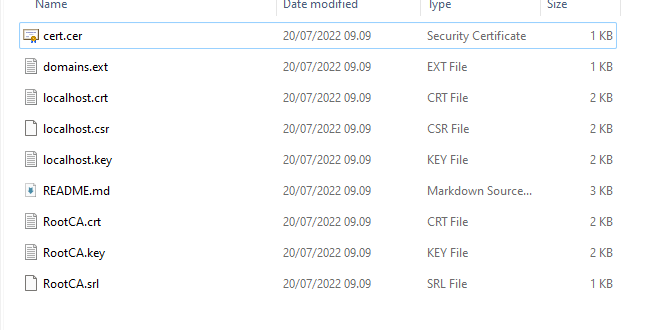
Are these files fine to be left as is, or is the developer supposed to generate the files for each project?
The text was updated successfully, but these errors were encountered: