-
Notifications
You must be signed in to change notification settings - Fork 150
Getting started with .NET Core 2 Console application
Julian Verdurmen edited this page Jun 2, 2019
·
25 revisions
ℹ️ See also example in GitHub
How to use for .NET Core with csproj (VS2017 only) - demonstrated with a Console application
In Visual Studio 2017, using .NET 4.6.1+ or .NET Core 2
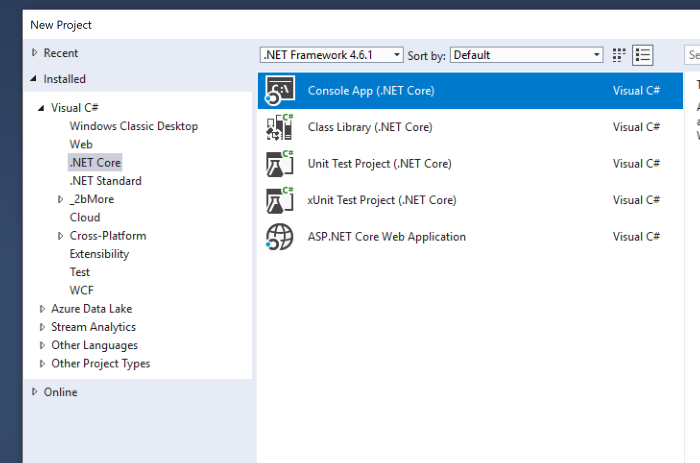
Install:
- The package NLog.Extensions.Logging
- The package Microsoft.Extensions.DependencyInjection - or use another DI library.
- Update the NLog package if possible
e.g.
<ItemGroup>
<PackageReference Include="Microsoft.Extensions.DependencyInjection" Version="2.1.0" />
<PackageReference Include="NLog" Version="4.6.2" />
<PackageReference Include="NLog.Extensions.Logging" Version="1.4.0" />
</ItemGroup>Create nlog.config (lowercase all) file in the root of your application project (File Properties: Copy Always)
We use this example:
<?xml version="1.0" encoding="utf-8" ?>
<!-- XSD manual extracted from package NLog.Schema: https://www.nuget.org/packages/NLog.Schema-->
<nlog xmlns="http://www.nlog-project.org/schemas/NLog.xsd" xsi:schemaLocation="NLog NLog.xsd"
xmlns:xsi="http://www.w3.org/2001/XMLSchema-instance"
autoReload="true"
internalLogFile="c:\temp\console-example-internal.log"
internalLogLevel="Info" >
<!-- the targets to write to -->
<targets>
<!-- write logs to file -->
<target xsi:type="File" name="target1" fileName="c:\temp\console-example.log"
layout="${date}|${level:uppercase=true}|${message} ${exception}|${logger}|${all-event-properties}" />
<target xsi:type="Console" name="target2"
layout="${date}|${level:uppercase=true}|${message} ${exception}|${logger}|${all-event-properties}" />
</targets>
<!-- rules to map from logger name to target -->
<rules>
<logger name="*" minlevel="Trace" writeTo="target1,target2" />
</rules>
</nlog>It is recommended to read the NLog Tutorial. For more detailed information about config file can be found here.
If you like to include other targets or layout renderers, check the Platform support.
public class Runner
{
private readonly ILogger<Runner> _logger;
public Runner(ILogger<Runner> logger)
{
_logger = logger;
}
public void DoAction(string name)
{
_logger.LogDebug(20, "Doing hard work! {Action}", name);
}
}private static IServiceProvider BuildDi(IConfiguration config)
{
return new ServiceCollection()
.AddTransient<Runner>() // Runner is the custom class
.AddLogging(loggingBuilder =>
{
// configure Logging with NLog
loggingBuilder.ClearProviders();
loggingBuilder.SetMinimumLevel(Microsoft.Extensions.Logging.LogLevel.Trace);
loggingBuilder.AddNLog(config);
})
.BuildServiceProvider();
}First create the DI container, then get your Runner and start running!
static void Main(string[] args)
{
var logger = LogManager.GetCurrentClassLogger();
try
{
var config = new ConfigurationBuilder()
.SetBasePath(System.IO.Directory.GetCurrentDirectory())
.AddJsonFile("appsettings.json", optional: true, reloadOnChange: true)
.Build();
var servicesProvider = BuildDi(config);
using (servicesProvider as IDisposable)
{
var runner = servicesProvider.GetRequiredService<Runner>();
runner.DoAction("Action1");
Console.WriteLine("Press ANY key to exit");
Console.ReadKey();
}
}
catch (Exception ex)
{
// NLog: catch any exception and log it.
logger.Error(ex, "Stopped program because of exception");
throw;
}
finally
{
// Ensure to flush and stop internal timers/threads before application-exit (Avoid segmentation fault on Linux)
LogManager.Shutdown();
}
}On screen:

In file:
2017/10/16 23:08:46.479|DEBUG|Doing hard work! Action1 |ConsoleExample.Runner|Action=Action1, EventId_Id=20, EventId_Name=, EventId=20
Next step, see Configure NLog