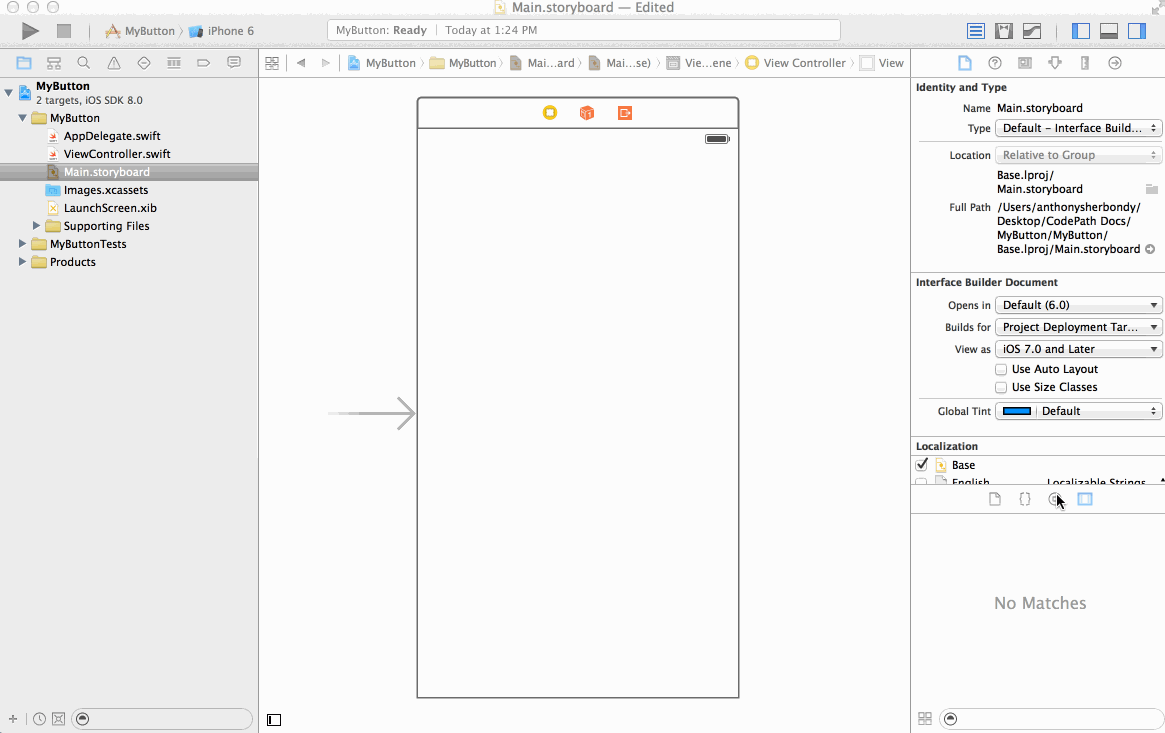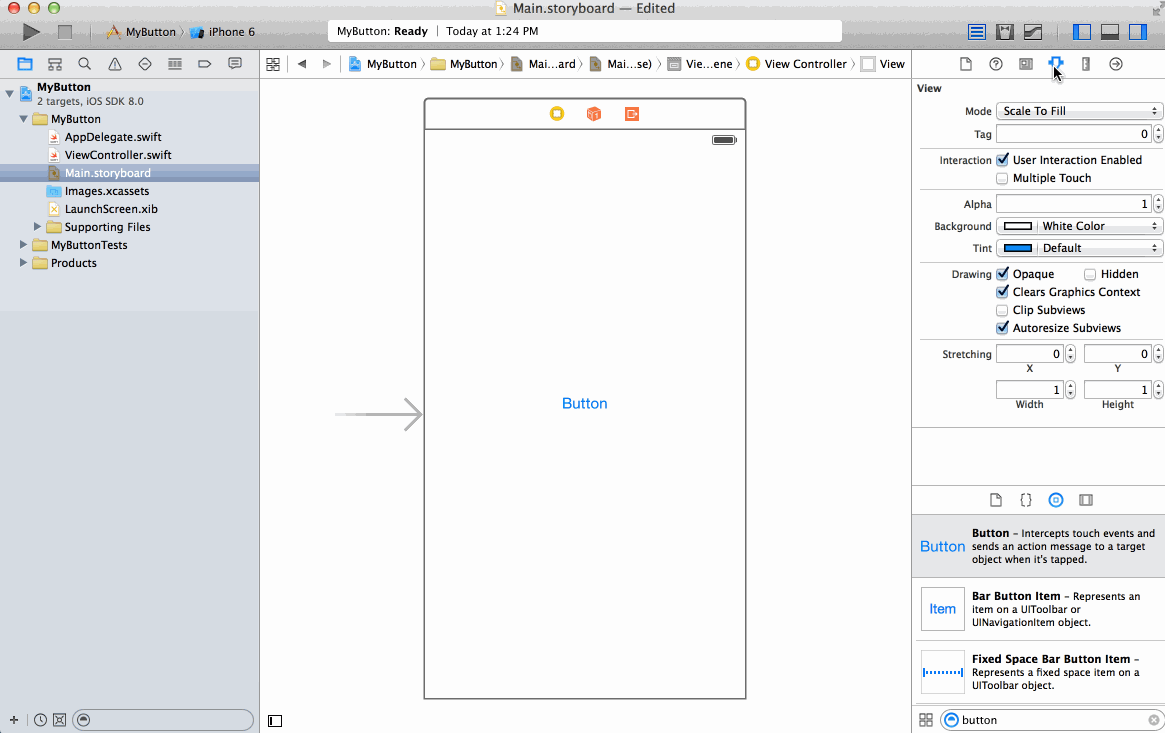-
Notifications
You must be signed in to change notification settings - Fork 472
Configure a Button
Anthony Sherbondy edited this page May 12, 2015
·
17 revisions
In the bottom of the far right Utilities Panel, show the Object Library. Then, in the search bar type in 'button' to filter the results. Click and drag the Button icon onto your view in the storyboard.
Select the Attributes Inspector in the far right Utilities Panel. Make sure that the button is selected on the storyboard. In the input labeled Title, you can change the title text. In the Background combo box, you can select an image that will show up behind the button text. Finally, in the Image combo box you can select an Image that appears inline with the text.