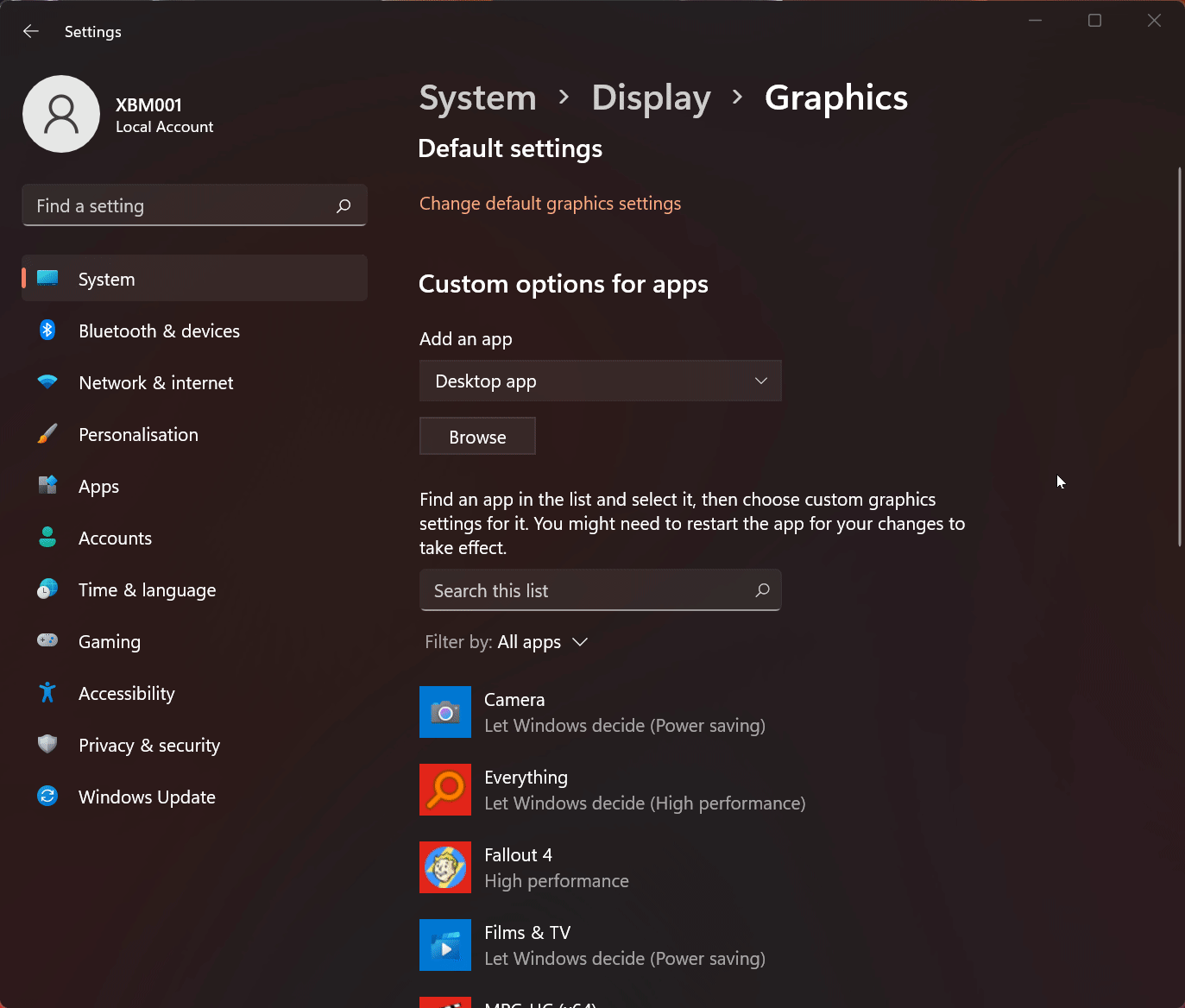We must configure NVIDIA Control Panel to use your dedicated GPU rather than your integrated graphics unit (iGPU). Simply follow the steps below to accomplish this.
- Navigate to your
NVIDIA Control Panel. - Select
Manage 3D Settings - Select
Program Settings - Press the
Addbutton - Navigate to the folder:
C:\Program Files (x86)\Steam\steamapps\common\Skyrim Special Edition\Data\SkyrimTogetherReborn - Select the
SkyrimTogether.exeand pressOpen - Find the
2. Select the preferred graphics processor for this program - Select
High-performance NVIDIA processorfrom the drop-down menu - Press the
Applybutton. - Your system should now use the proper GPU, when playing Skyrim Together Reborn.
Even though Windows 11 claims to be able to control your graphics processor natively via their new "Graphics settings" menu, the NVIDIA Control Panel solution is still the recommended approach.
- Open
Settings - Go to
Display - Find the
Graphicsmenu - Under the
Custom options for apps, selectBrowse - Navigate to the folder:
C:\Program Files (x86)\Steam\steamapps\common\Skyrim Special Edition\Data\SkyrimTogetherReborn - Select the
SkyrimTogether.exeand pressAdd - Select
Options - Choose the
High performanceoption and pressSave - Your system should now use the proper GPU, when playing Skyrim Together Reborn.