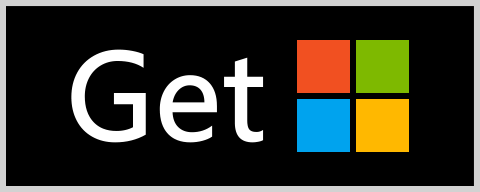-
Notifications
You must be signed in to change notification settings - Fork 3
sc2dsstatsdoc
The desktop app can run offline and you'll see your local stats. You must give your express consent to upload the replay data.
Go to the Microsoft Store and install the sc2dsstats app for free.
- Windows 10-Version 19041.0 oder higher
- Webview2 (Microsoft Edge)
Usually the App is ready to go after the first installation, but you can check the settings to remove smurf accounts or add additional folders for you Direct Strike replays.
Depending on the count of your replays the first decoding process might take some time (~1h for 1k replays). This only needs to be done once to set up your local database. To speed up the process you can increase the CPU cores used in the Settings.
You can have the app open while playing Direct Strike. After the game, it detects a new file in Stacraft II's replay folders and decodes the replay. This takes about 2-10 seconds. Before and after the decoding no resources are used (~200 MB memory max)
The main function of the sc2dsstats app is to decode Starcraft II Direct Strike replays and display stats and ratings for commanders and players. If desired, this information can be uploaded to the website dsstats.pax77.org to generate global statistics.
The app is developed with dotnet MAUI Blazor as a fan project which started in 2018.
The app and the website use the same code, except that the website uses the data from all uploaders.
The start page shows the number of replays, decoding information and the program version in the top bar. The player's ratings are displayed in the second line of the top bar.
When the decode button is pressed, all new replays found in the directories specified in the settings will be decoded.
The scan button searches for all new replays in the directories specified in the settings. This happens automatically when you start the app.
The upload button uploads all new replays to the website. This happens automatically after each decode if the user has consented.
Displays the latest replay
Displays the player details. If there are several profiles, they can be changed using the selection box.
Displays the commanders' statistics
- Winrate - Shows the winrate of each commander - if you select a commander it show this commanders winrate vs the others
- Timeline - Shows the winrate development of the selected commander over the selected Time Period
- MVP - Shows how often a commander killed the most army value in the game
- Synergy - Shows the winrate of the selected commander with the others on the same team
- Count - Number of games played for each commander
- Duration - Winrate based on the games duration
The time period in which the games used for the statistics were played.
If a commander is selected then the stats will be generated based on "against that commander".
The statistics are only generated for the selected game modes.
- Players - Switches between the players whose name was specified in the settings and all players
- Default Filter - Switches replays with the following attributes:
- Lasts at least 5 minutes
- No Leavers
- Has 6 players - 3 vs 3
- Does have a result - at least one uploader pressed the Victory/Defeat button
- Chart BeginAtZero - Changes the starting value of the Y-axis of the chart
- TE Maps only - Displays stats for games on the TE map only
- Direct Strike's "Tournament Edition" is primarily used for tournament and in-house play. It has a special timer that ends the game after 40 minutes and lets the team with the most collected minerals win. And it allows observers.
- Online Stats - Shows the statistics using the global data of the website. An internet connection is required for this.
- Player names - Filters the stats for the selected players
A collection of some not so useful but maybe fun stats.
A list of players and their rating based on local data. At least 20 games are required to be listed.
Recalculates the ratings using the local data. This happens automatically after each decoding.
Switch the Rating Type
Switches the rating change display to the specified time period
Shows the ratings using the global data of the website. An internet connection is required for this.
- # - Position
- Globe - The player's region (Am: Americas, Eu: Europe, As: Asia)
- Name
- Main - The commander the player has played with the most
- Main % - The percentage at which the main commander was played (< 10.5% = random)
The charts show the monthly number of games played and the player's rating for each Rating Type.
The number of games played in each game mode
The current player rating information
A pie chart showing how many times a commander has been played by the player in the selected rating type
The results for each matchup. At least 10 games are required to be listed.
The results when playing together with the listed player. At least 10 games are required to be listed.
The results when playing against the listed player. At least 10 games are required to be listed.
Displays the average number of units built at the selected time.
- Top Std - Using the top 5 players in the Standard 3v3 rating type.
- Top Cmdr - Using the top 5 players in the Commanders 3v3 rating type.
- Default Players - Using the players listed in the settings.
- Time Period - The time period in which the games used for the builds were played.
- Commander & Versus define the matchup the unit numbers are generated for.
A list of all replays that have been decoded.
- Search - Filter for one or more commanders
- Players - Filter for one or more player names.
- The search for a commander and a player name can be linked. Then the games will be filtered by games where a player with that name played that commander.
- GameModes - Only the games whose game mode has been selected will be displayed.
- Default Filter - Switches replays with the following attributes:
- Lasts at least 5 minutes
- No Leavers
- Has 6 players - 3 vs 3
- Does have a result - at least one uploader pressed the Victory/Defeat button
- MmrChange - Shows the commander and the change in player rating. Either for a player specified in the settings or for the first one searched for.
- From Server - Shows the replays from the website. An internet connection is required for this.
- TE maps - show replays played on the TE map, only.
- PlayerCount - filter for replays with the selected player count.
If the settings have been changed they must be saved with the save button.
- Allow Ratings - allow the upload of your replay data to the website.
- OnTheFlyScan - automatically detects new replays in the given replay folders. This cannot be deselected if 'Allow Ratings' is selected.
- Check for updates - disable the update check. Updates are required when new Starcraft II patches are released.
- CPU Cores - number of cpu cores used for decoding. Required only for the first decode operation with a lot of replays.
A list of your playernames used for the stats.
The folders the app is searching for Direct Strike replays.
Only games starting with this name will be found in the replay directories.
Resets the playernames and replay folders based no the information in your documents Starcraft II folder.
Creates a zip file on the desktop including all settings and replay data.
Restores and overrites all settings and replay data with the data from the selected zip file.
Creates a screenshot and tries to generate the player information from it