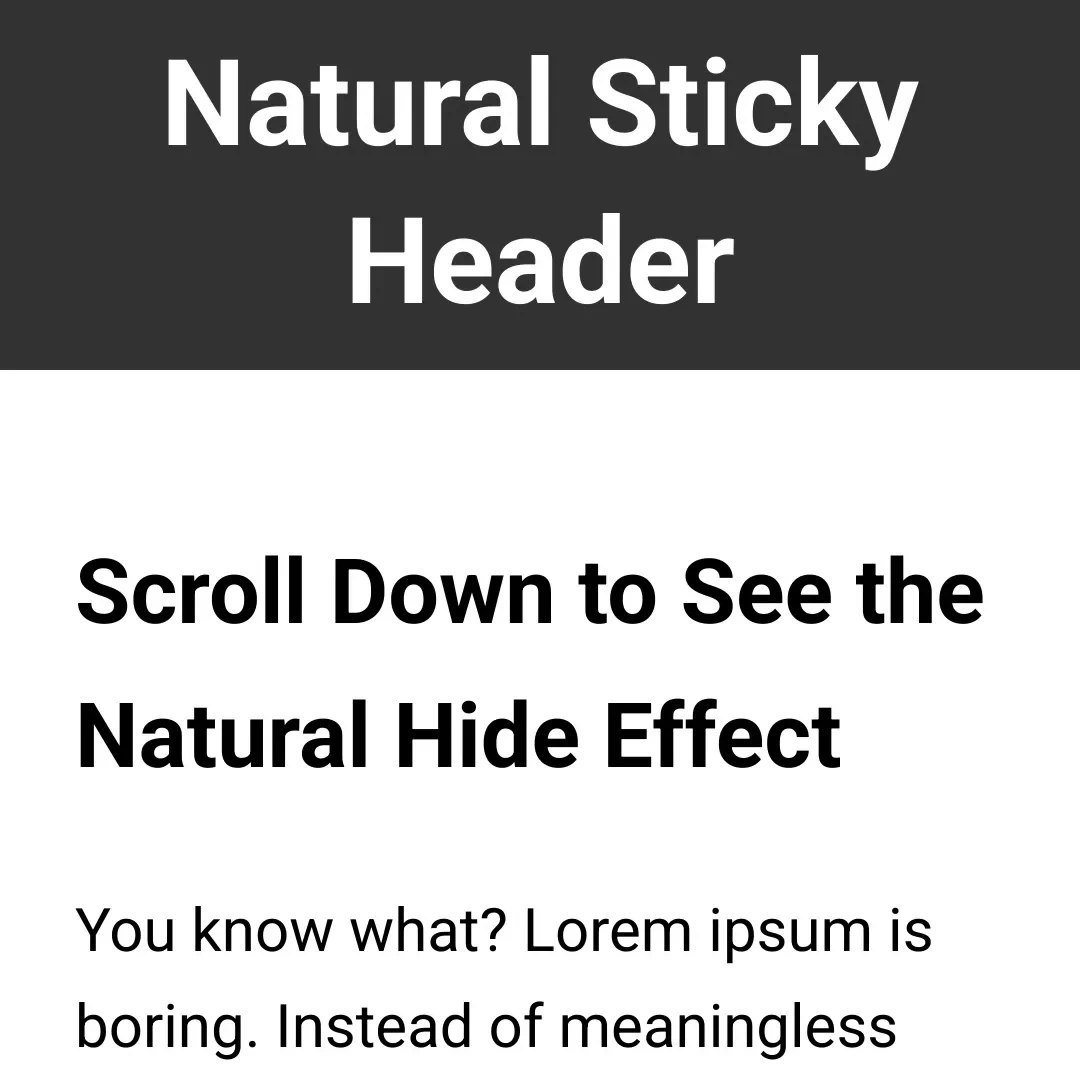A lightweight, framework-agnostic package for natural hide-on-scroll effects.
The problem with existing solutions: Most sticky header libraries use CSS animations or JavaScript tweening that feel disconnected from your actual scroll behavior. They slide, fade, or pop in/out with predetermined timing that can feel jarring or distracting.
Our approach: No animations at all. Instead, we smartly switch between positioning modes (sticky/relative for traditional behavior, fixed/absolute for floating elements), letting the browser's native scrolling handle all movement. Headers and footers flow naturally with your scroll speed - hide naturally when scrolling down, reappear naturally when scrolling up. The floating mode enables multiple elements on the same page without document flow conflicts.
Key Benefits:
- 🎈 Ultra Lightweight: 1.2KB (header) / 1.3KB (footer) - no dependencies
- 🌊 Natural Movement: Flows with your scroll speed, no artificial animations or distracting effects
- 🤹 Multiple Elements: Animate multiple headers, footers, and floating elements without conflicts
- 🎪 Event-Driven: Listen to state changes and create dynamic, responsive interfaces
- ♟️ Smart Positioning: Predictive gap elimination and flexible document flow control
- 🎛️ Fine-tunable: Three parameters control natural feel, activation, and positioning mode
Compared to alternatives:
- Headroom.js: ~4.6KB, slide animations, requires configuration
- AOS: ~14.2KB, complex animations, heavy setup
- Natural Sticky: 1.2-1.3KB, zero dependencies, natural movement that doesn't break focus
Choose your preferred method:
Option 1: NPM Package
npm install natural-stickyimport { naturalStickyTop, naturalStickyBottom } from 'natural-sticky';
// Headers
const headerInstance = naturalStickyTop(document.querySelector('.header'));
// Footers
const footerInstance = naturalStickyBottom(document.querySelector('.footer'));
// Clean up when needed
headerInstance.destroy();
footerInstance.destroy();Option 2: CDN (Browser)
<!-- For headers (1.2KB) -->
<script src="https://cdn.jsdelivr.net/npm/natural-sticky/dist/natural-sticky.top.min.js"></script>
<script>
const header = document.querySelector('.header');
window.naturalStickyTop(header);
</script>
<!-- For footers (1.3KB) -->
<script src="https://cdn.jsdelivr.net/npm/natural-sticky/dist/natural-sticky.bottom.min.js"></script>
<script>
const footer = document.querySelector('.footer');
window.naturalStickyBottom(footer);
</script>Works seamlessly with any framework:
// React
useEffect(() => {
const instance = naturalStickyTop(headerRef.current);
return () => instance.destroy();
}, []);
// Vue
mounted() {
this.headerInstance = naturalStickyTop(this.$refs.header);
},
beforeDestroy() {
this.headerInstance.destroy();
}
// Angular
ngAfterViewInit() {
this.headerInstance = naturalStickyTop(this.headerElement.nativeElement);
}
ngOnDestroy() {
this.headerInstance.destroy();
}Most use cases require no additional configuration. For specific requirements or advanced features, see CSS Requirements, Configuration, or Events below.
Natural Sticky uses a three-state finite state machine to create fluid, natural-feeling sticky behavior without animations.
stateDiagram-v2
[*] --> home : Page loads
home --> relative : Scroll down
relative --> sticky : Scroll up to viewport edge
sticky --> relative : Scroll down
relative --> home : Scroll off-screen or reach top
sticky --> home : Scroll to very top (scrollY ≤ 0)
State Overview:
home- Element at natural document position (page top or scrolled off-screen)sticky- Element locked to viewport edge (traditional sticky behavior)relative- Element transitioning with scroll (natural movement phase)
The core insight: avoid animations entirely. Instead, we smartly switch between positioning modes at exactly the right moments, letting the browser's native scrolling handle all movement.
Live Demo: How It Works - Deep dive into the three-state system
Natural Sticky dispatches events when elements change state, enabling dynamic interfaces that respond to scroll behavior:
const header = document.querySelector('.header');
naturalStickyTop(header);
// Listen for state changes
header.addEventListener('natural-sticky', event => {
const currentState = event.detail.state; // 'home', 'sticky', or 'relative'
// Apply different styles based on state
header.classList.remove('state-home', 'state-sticky', 'state-relative');
header.classList.add(`state-${currentState}`);
console.log(`Header is now: ${currentState}`);
});Live Demo: Event System Demo - Interactive event system showcase Minimal Demos: Header Events | Footer Events | Style on Scroll - Basic event implementation and common styling patterns
For most use cases, the defaults work perfectly. However, you can fine-tune the behavior:
naturalStickyTop(header, {
reserveSpace: true, // Document flow: true (traditional) or false (floating)
snapEagerness: 1.0, // Gap prevention: 0.0 (natural) to 3.0+ (magnetic)
scrollThreshold: 0, // Activation threshold: 0 (always) to 30+ (fast scroll only)
});Controls whether the element reserves space in document flow:
true- Traditional sticky behavior (sticky ↔ relative positioning)false- Floating elements (fixed ↔ absolute positioning)
Key capability: Multiple elements on the same page. Floating mode allows you to animate multiple headers, footers, floating action buttons, notifications, and status indicators simultaneously without document flow conflicts.
Use floating elements for:
- Multiple headers/footers without layout conflicts
- Floating action buttons, notifications, or status indicators
- Overlay elements that shouldn't affect content flow
Live Demo:
- Mixed Positioning Demo - Traditional sticky vs floating elements
Minimal Demos:
- Header Floating | Footer Floating - Basic floating implementation
Controls how aggressively the element anticipates scroll direction changes:
0.0- Pure natural movement (occasional gaps during very fast scrolling)1.0- Balanced default (recommended for most cases)2.0+- Aggressive gap prevention (more predictive, less natural)
Live Demos:
- 4-Headers SnapEagerness - Live side-by-side comparison
- SnapEagerness Demos - Individual iframe comparisons
Controls when the scroll-in effect activates based on scroll speed:
0- Always activate (default, most responsive)5-15- Moderate threshold (deliberate scrolling required)20+- High threshold (fast scrolling only)
Live Demos:
- 4-Headers ScrollThreshold - Live side-by-side comparison
- ScrollThreshold Demos - Individual iframe comparisons
Elements must align with their respective screen edges:
.header {
margin-top: 0; /* Required: must align with top edge */
/* Other margins preserved: margin-bottom, margin-left, margin-right */
}
.footer {
margin-bottom: 0; /* Required: must align with bottom edge */
/* Other margins preserved: margin-top, margin-left, margin-right */
}For floating elements that don't affect document flow:
/* Required for bottom script with floating elements */
body {
position: relative;
}
/* Required for floating bottom elements - proper initialization */
.floating-bottom-container {
position: absolute; /* Required for proper initialization */
bottom: 0; /* Required for proper initialization */
}Why body positioning: Bottom script uses absolute positioning with bottom coordinates. Without body { position: relative; }, coordinates calculate from viewport bottom instead of document bottom.
Why floating bottom element positioning: Without proper CSS positioning, the bottom script cannot determine the element's initial location, causing it to render incorrectly until the user scrolls to the very bottom of the page.
Optional: Adding gaps from viewport edges
By default, floating elements align flush with viewport edges. To add spacing, wrap elements in containers:
/* Example: Adding 20px gap from edges */
.floating-header-container {
padding-top: 20px; /* Distance from top (for top script) */
}
.floating-footer-container {
padding-bottom: 20px; /* Distance from bottom (for bottom script) */
}// Apply Natural Sticky to containers, not inner elements
naturalStickyTop(document.querySelector('.floating-header-container'), {
reserveSpace: false,
});Why containers: Containers position at top: 0px or bottom: 0px when sticky, while padding controls the actual element placement inside the container.