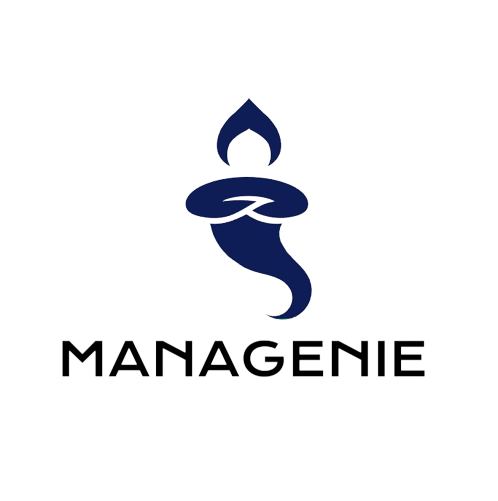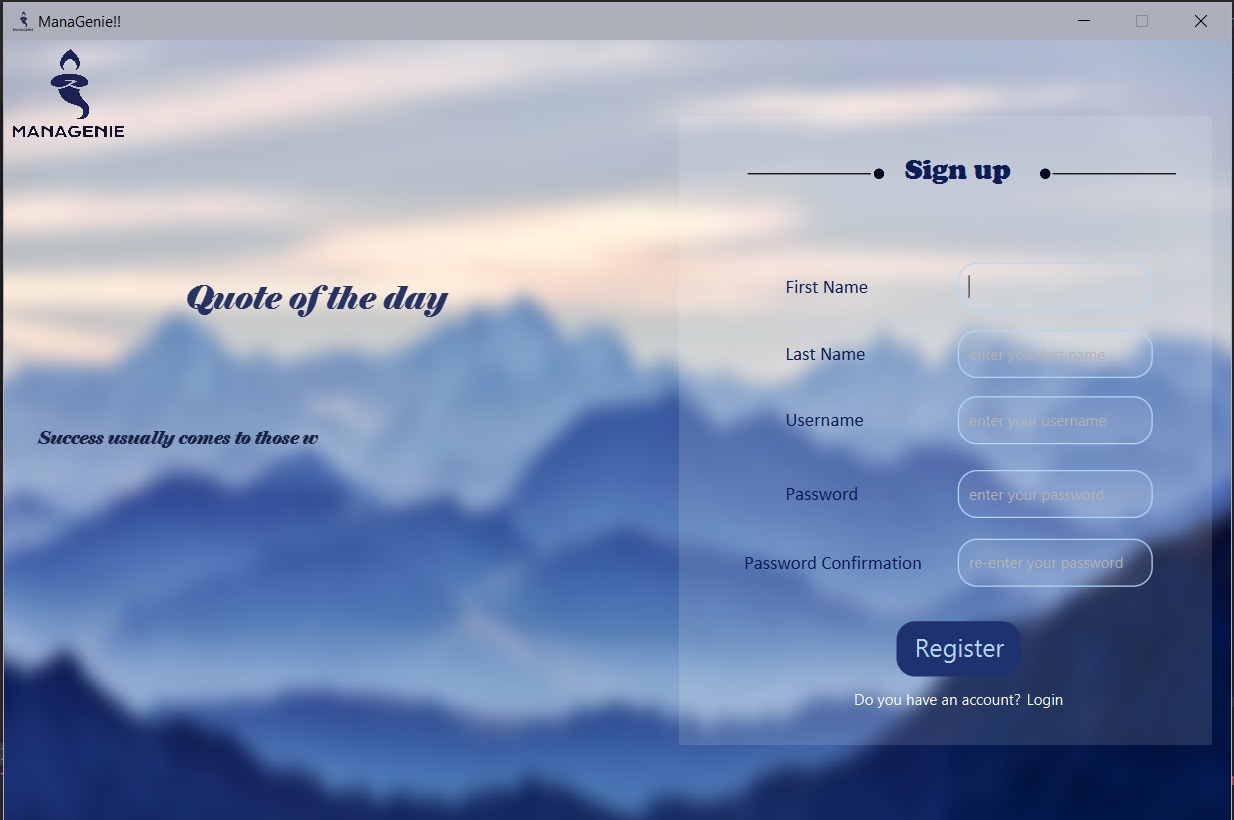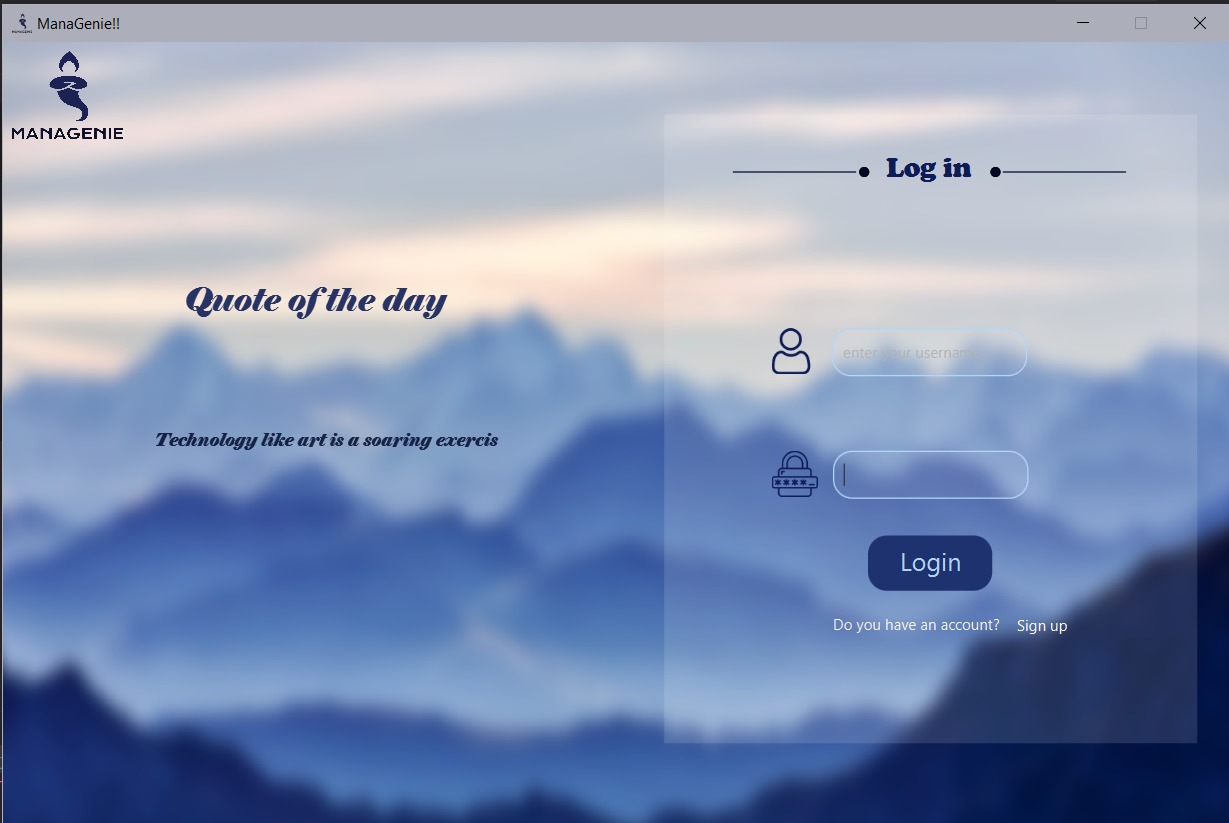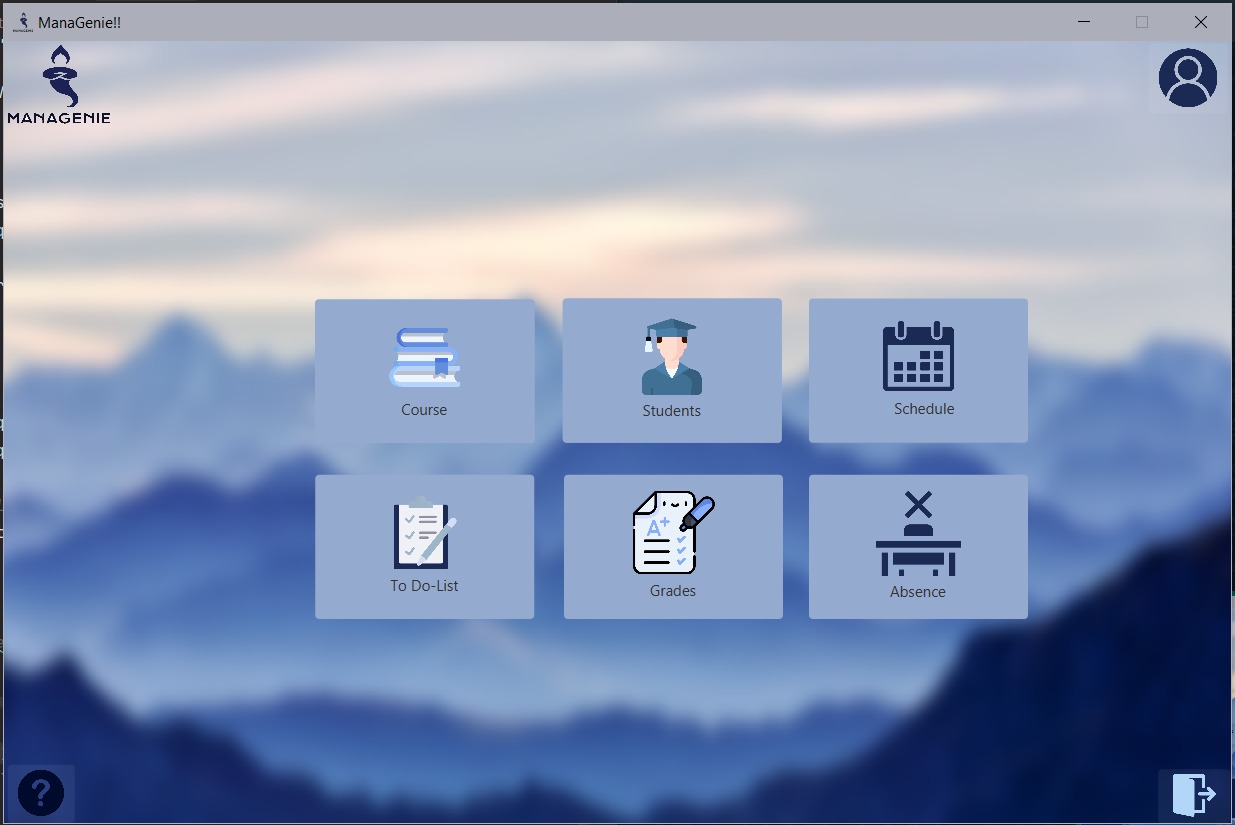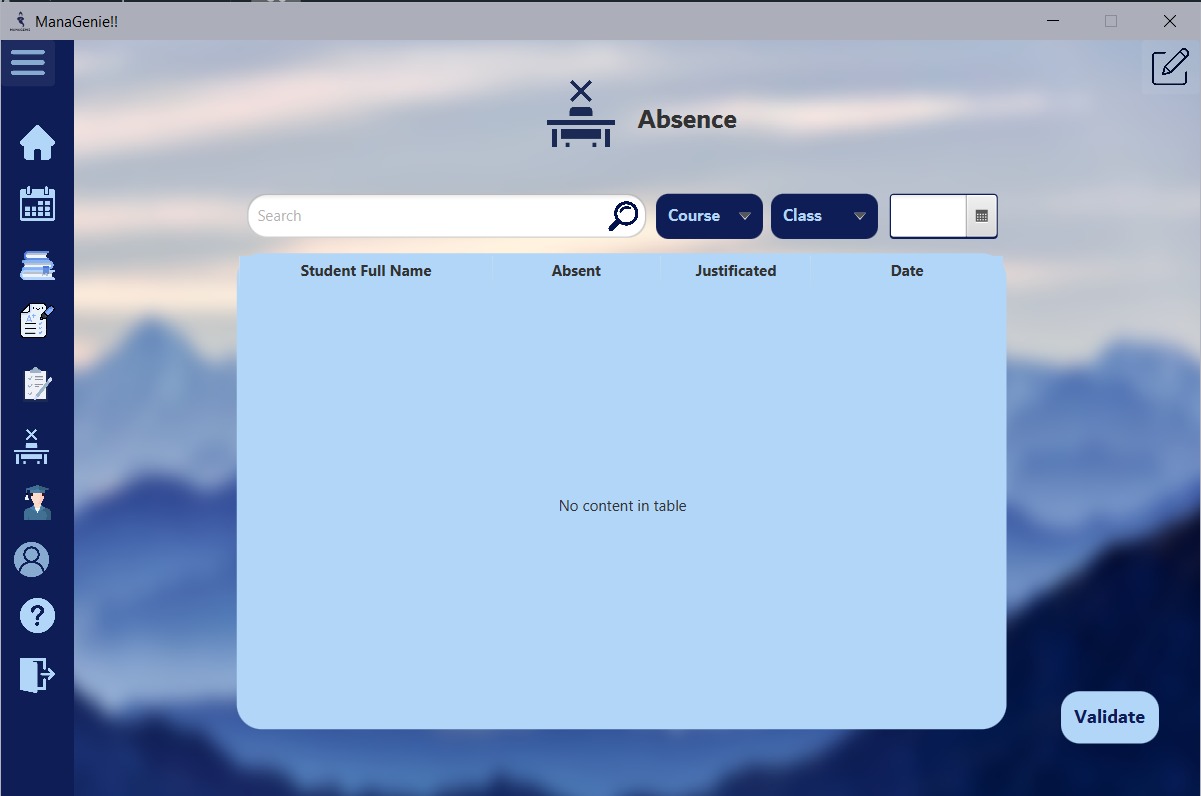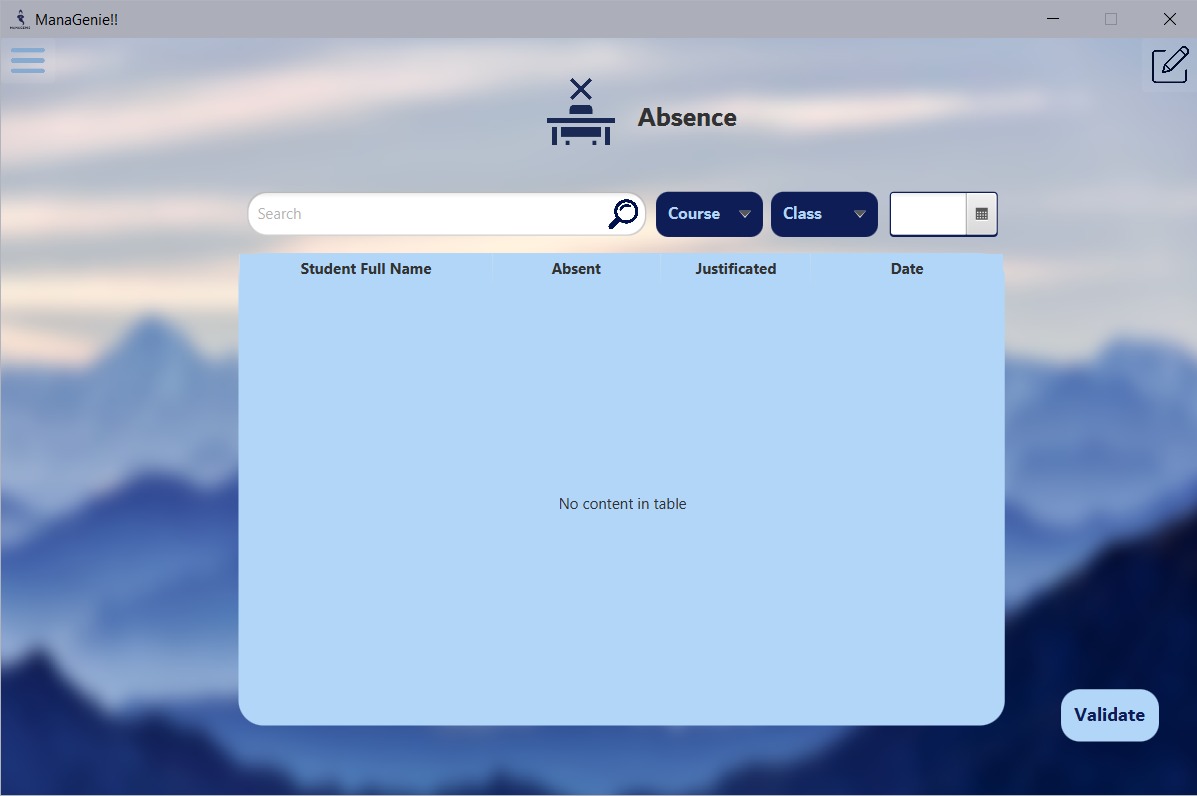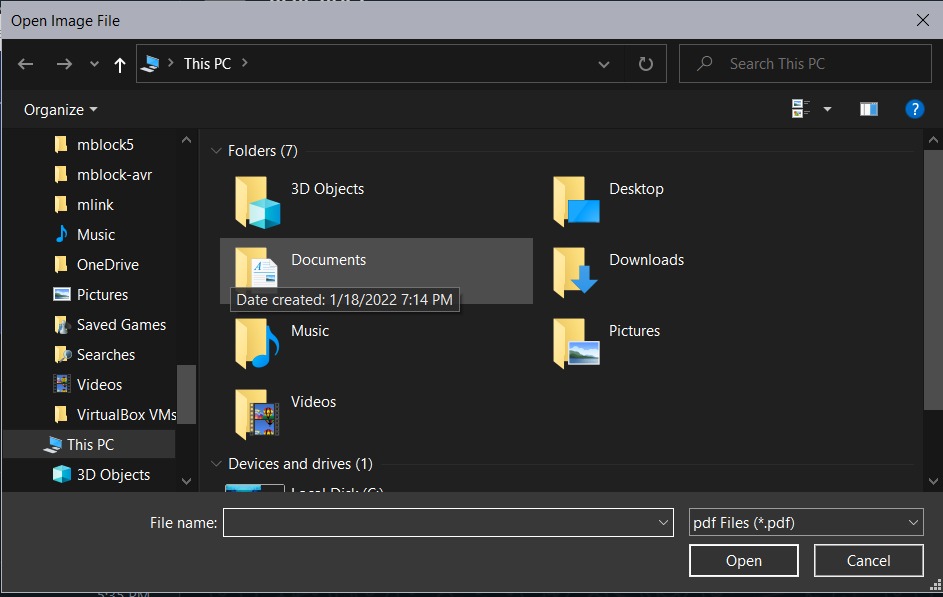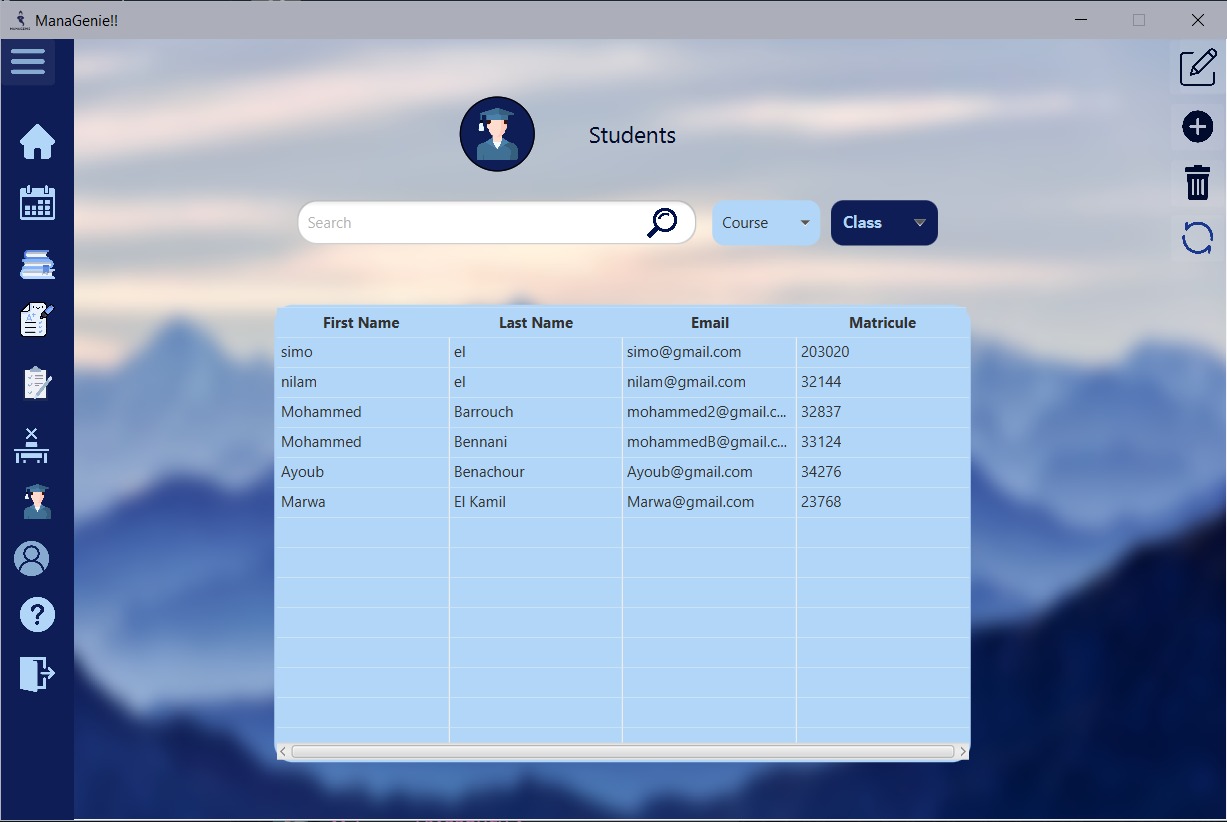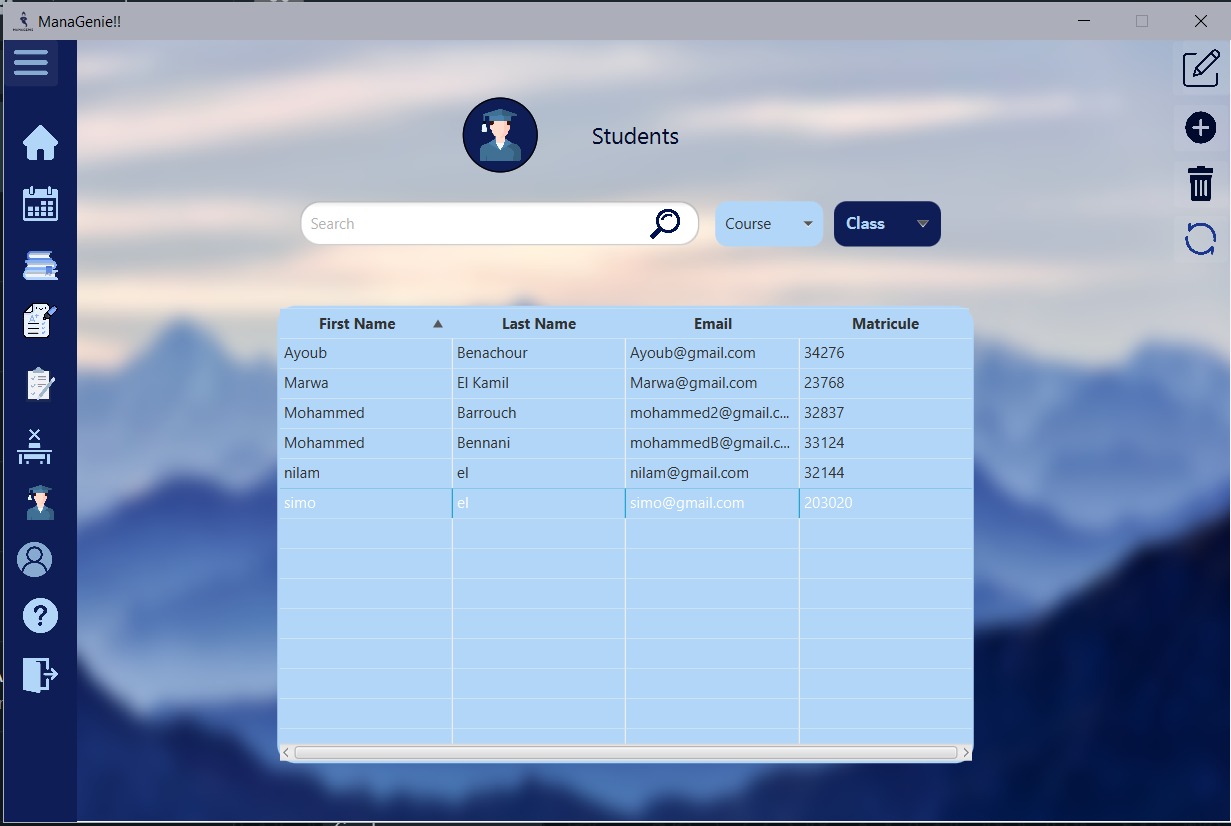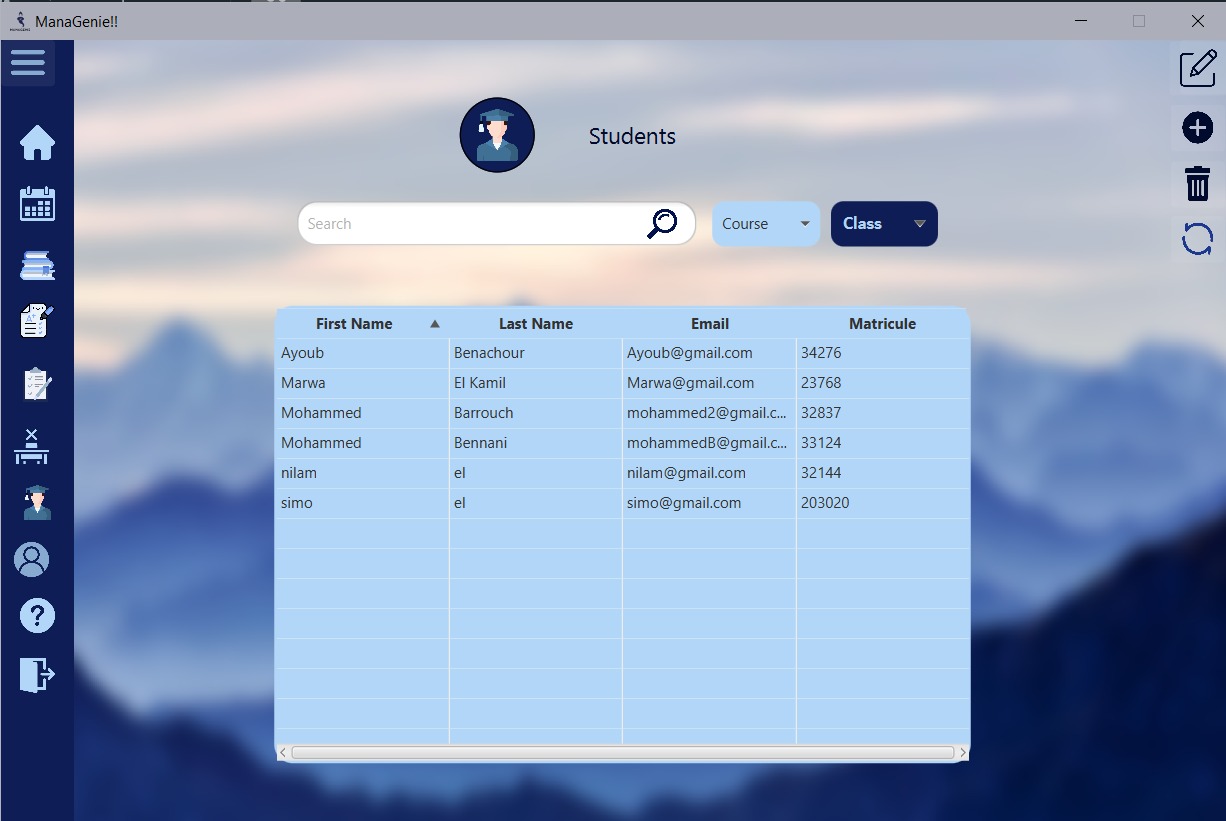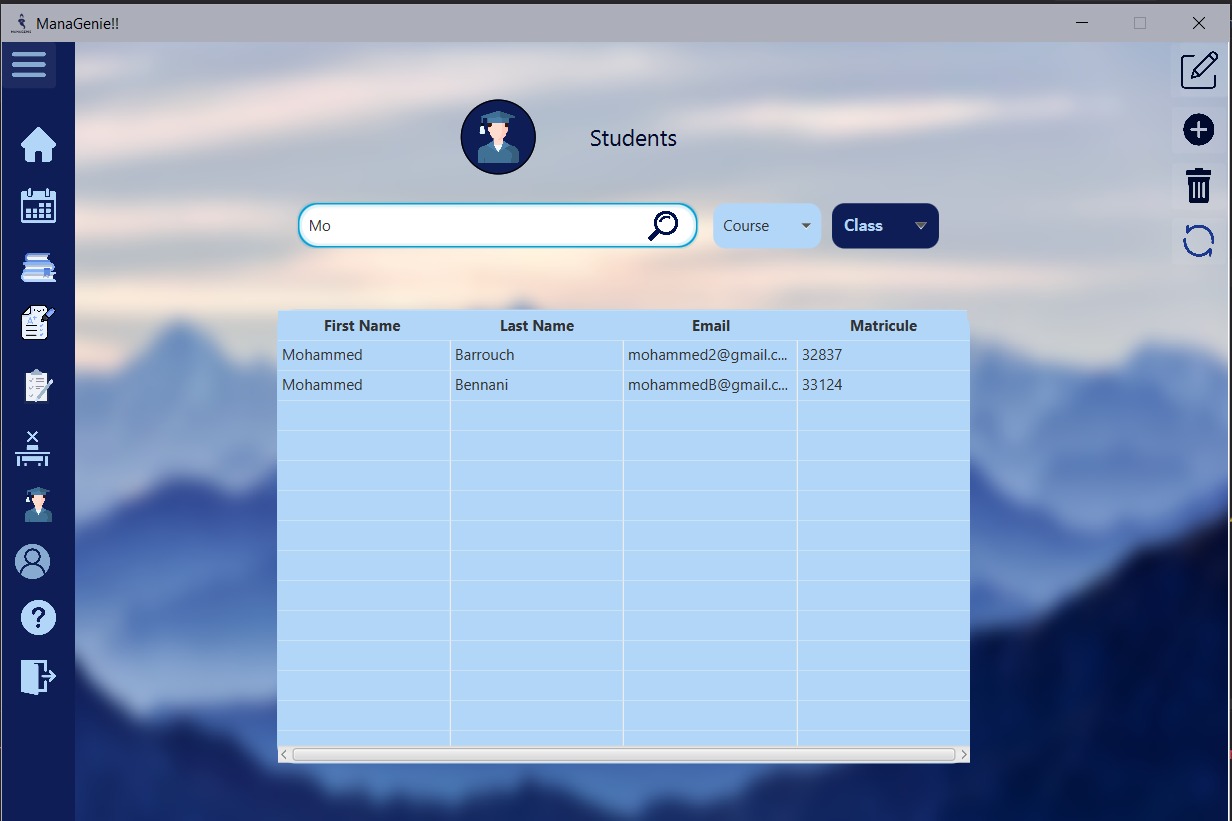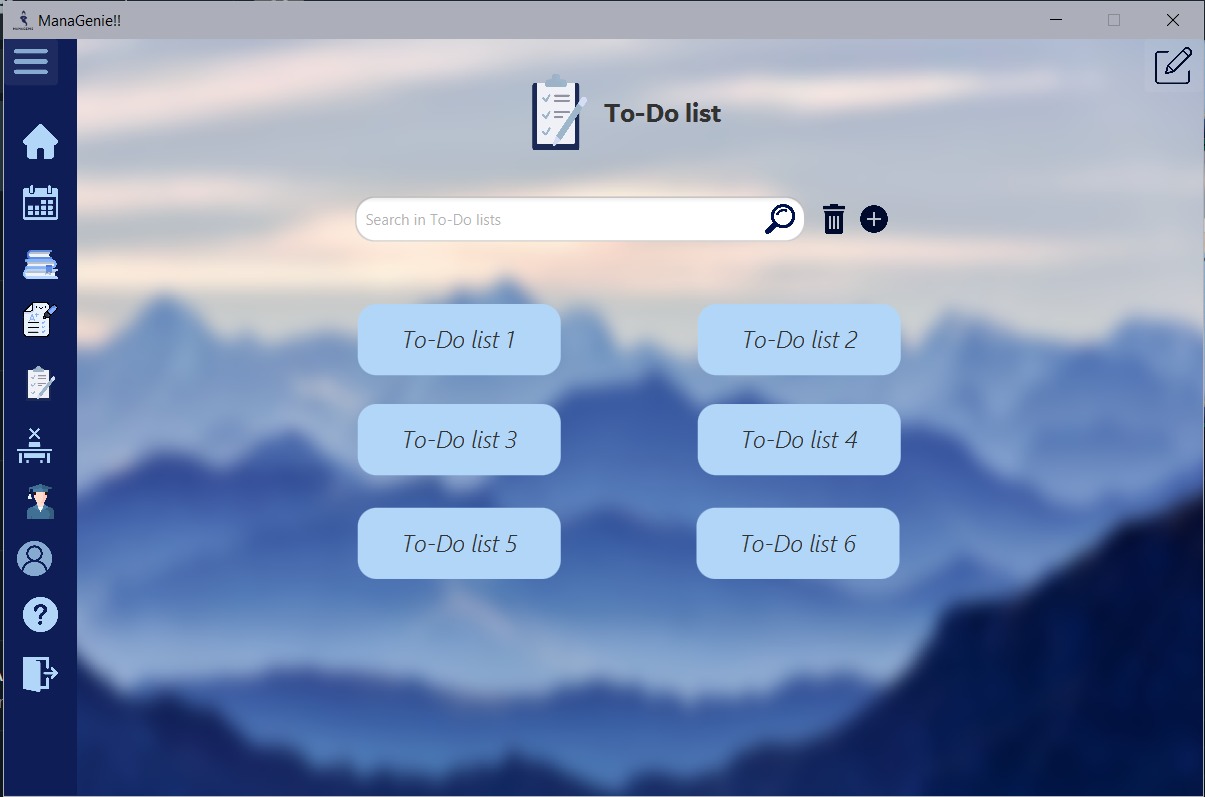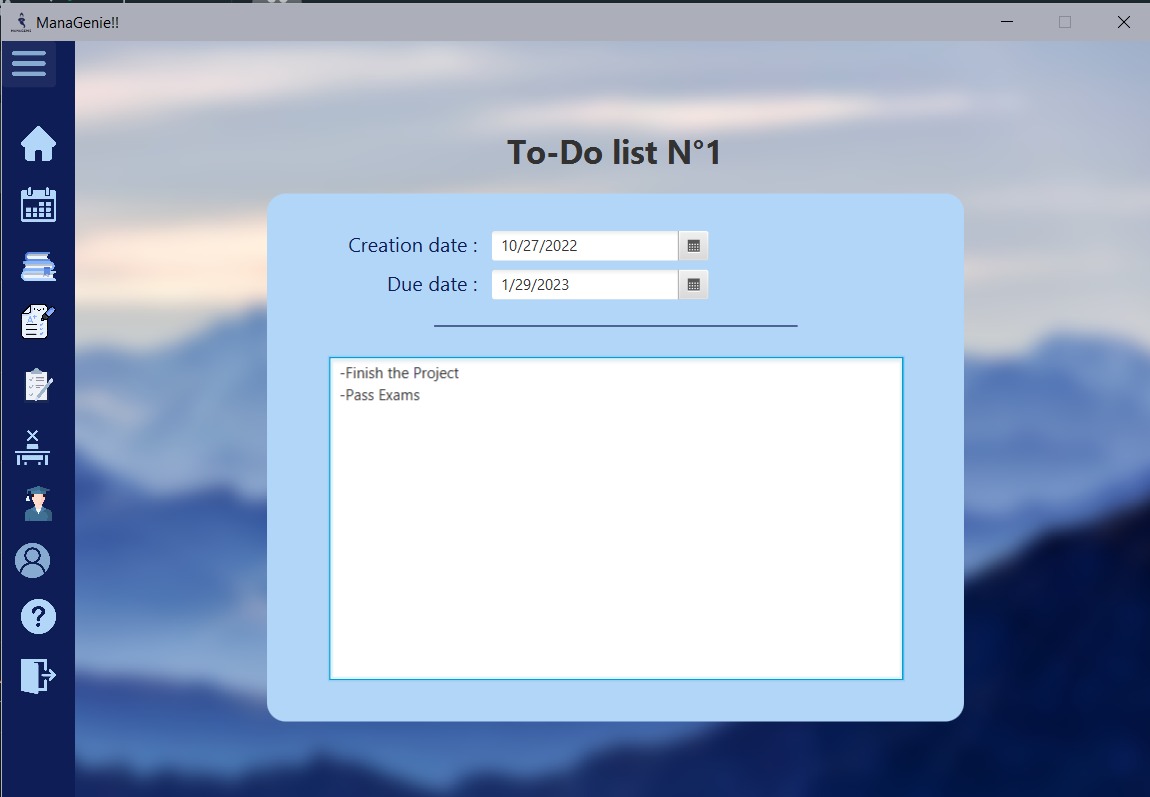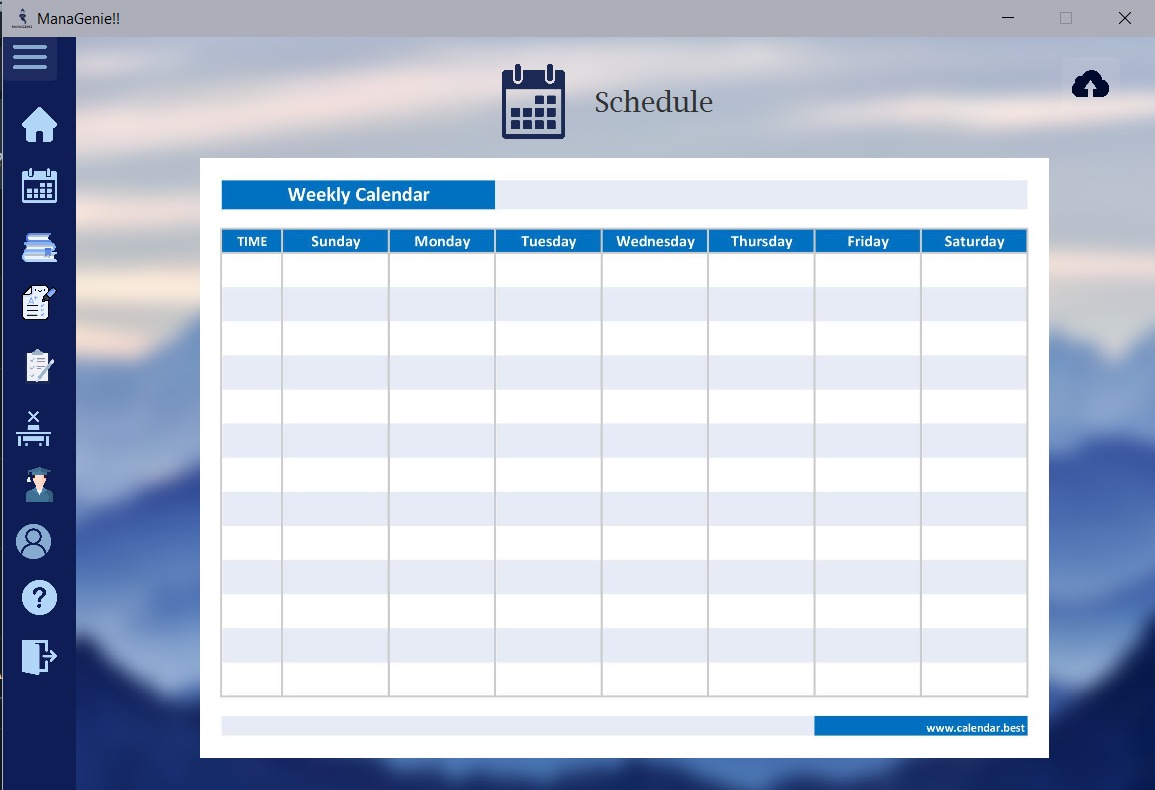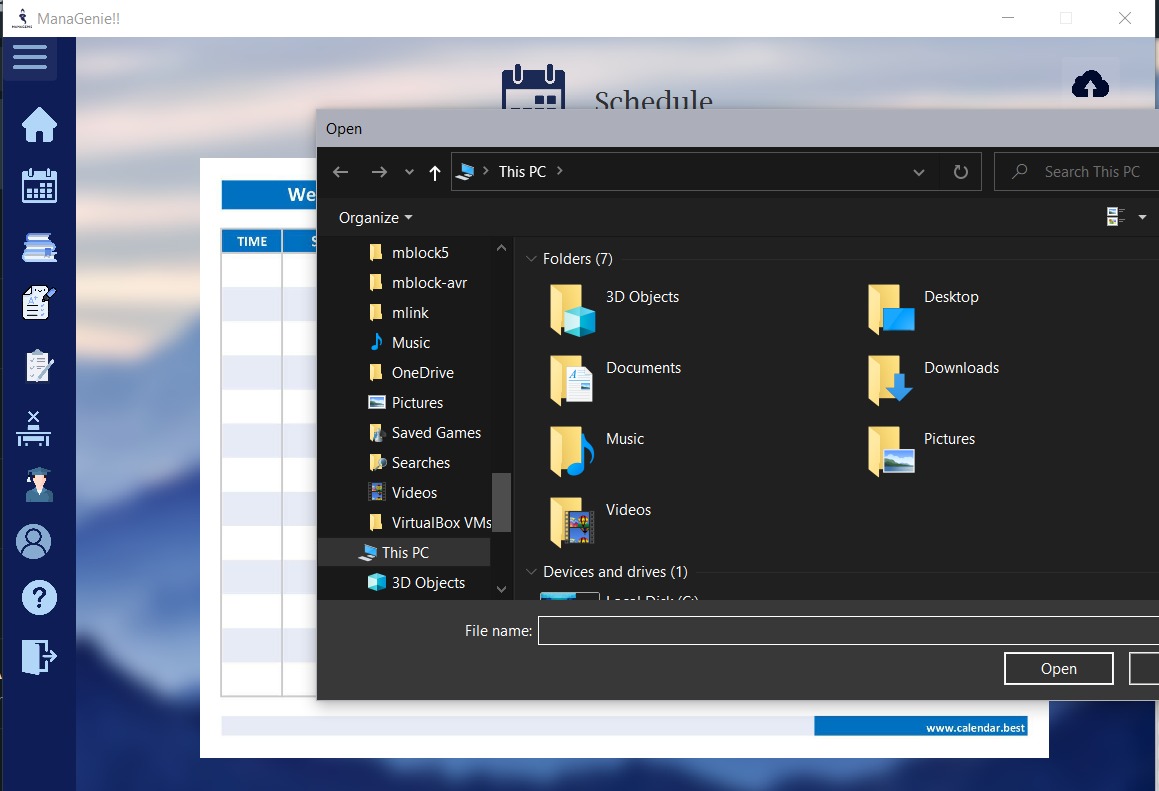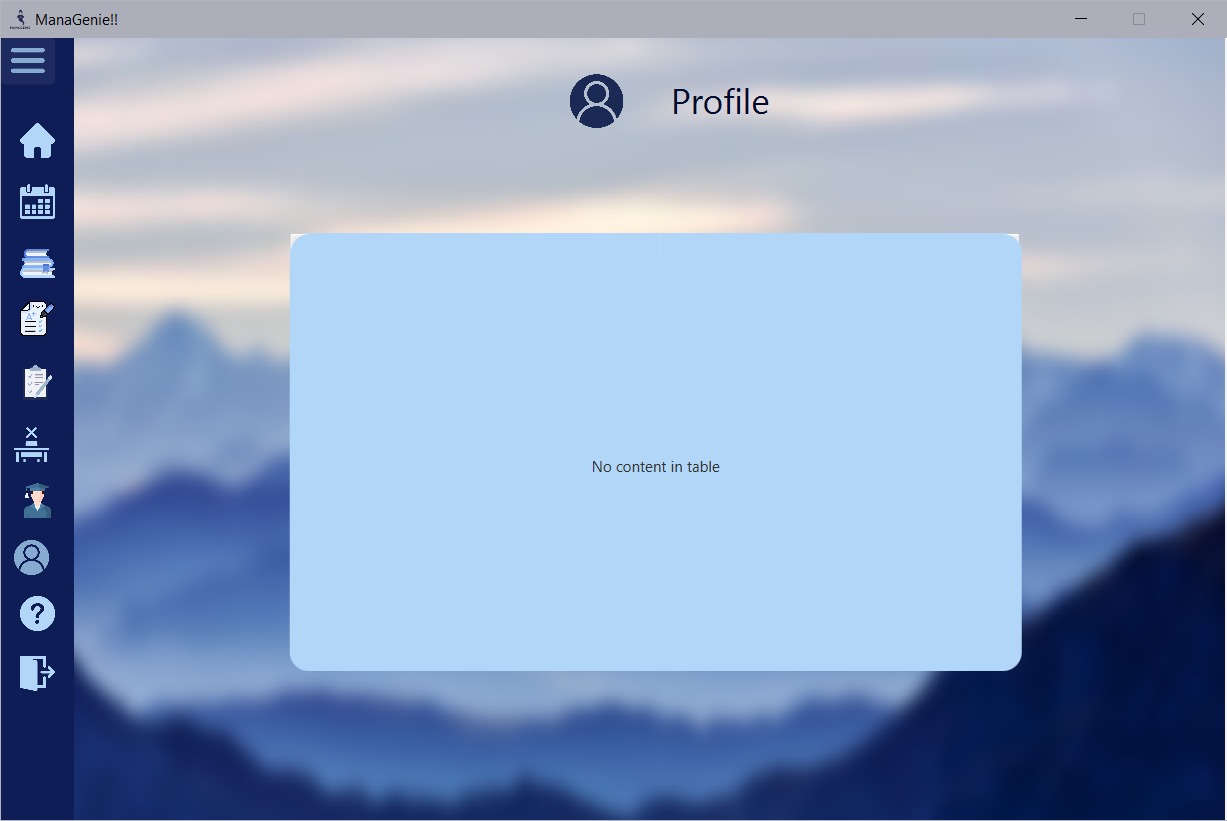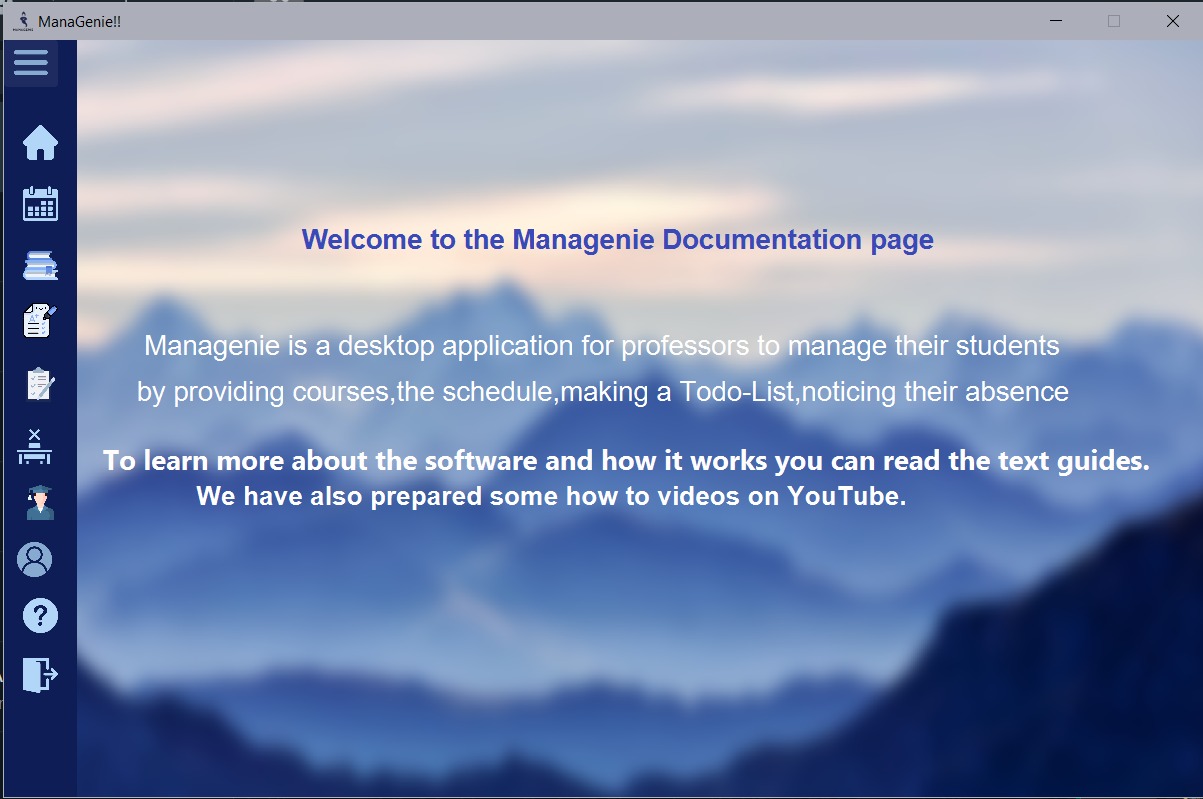ManaGenie is a desktop management application for professors it helps them To add courses and grades , to add/modify, or delete students, ,to upload their plans, and also to make a to-do list, to notice the absence of students.
our Logo:
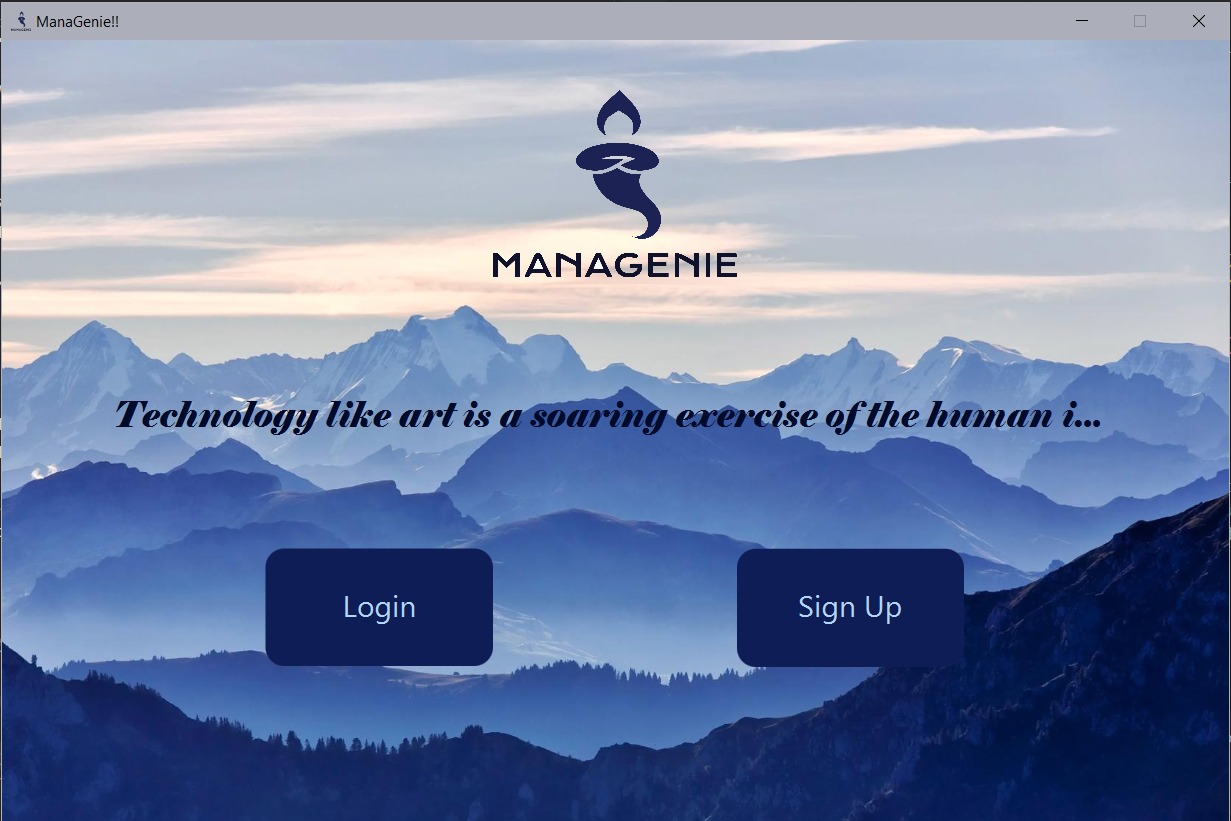 When you click on 'Login button' it leads you to Login login interface where you can Log in , the other Button is for the SignUp.You found Quote of the day with animation and generated randomly
When you click on 'Login button' it leads you to Login login interface where you can Log in , the other Button is for the SignUp.You found Quote of the day with animation and generated randomly
==>when you click on 'Register Button' it leads you to the Home Interface and if you have already an account you can click on the hyperlink 'Login',you found Quote of the day with animation and generated randomly
==> when you click on 'Login Button' it leads you to the Home Interface and if you don't have an account you can click on the hyperlink 'Sign Up' , you found Quote of the day with animation and generated randomly
==>when you click on the Course button, it leads you on the course interface.
==>when you click on the Student button, it leads you on the student interface.
==>when you click on the Absence button, it leads you on the course interface.
==>when you click on the Grades button, it leads you on the Grades interface.
==>when you click on To Do-list button, it leads you on the To-do List interface.
==>when you click on the Schedule button, it leads you on the schedule interface.
==> when you click on the Help button (interrogation mark) it leads you on the Documentation/help interface.
==> when you click on the Profile button, it leads you on the profile interface.
==> you can Log out by clicking on the the Log out button.
==> for all the interfaces you can slide the menu bar and you can switch between all the interfaces.
for example on the Absence Interface
===> you can choose any course by clicking on it (for example : C++ Course), it leads you to this interface:
===> you can upload any course file you want by clicking on the upload button on top , it leads you to this interface:
==> You can add a student by clicking on the add button .
==> you can select a student and delete or modify by clicking on the delete button or modify button.
==> you can change the ordre of the student (alphabetical order)
==> you can filter the student (for example: Mo)
==> when you click on To-Do list 1 button, it leads you to this interface:
===> you can upload any schedule file you want by clicking on the upload button on top
###Profile Interface: