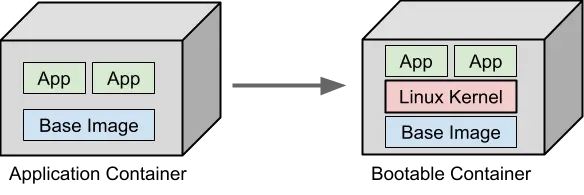Yuntae |
Chunsoo |
Base project YOB referenced
As everybody knows, The Linux container usually shares kernel with host OS,
so that we can easily create a "Container" which is more lightweight and faster than Virtual Machine.
The bootc project uses the method in reverse to create OS using the Linux container techniques.
Unlike usual OCI containers, the base OCI container (so called, bootable container) that bootc uses have below things already.
- Linux kernel
- Bootloader
- systemd
- System utilities & drivers
So we can create OS image using OCI container techniques which is familiar to modern developers/engineers.
Currently, this project referred RHEL image mode pipeline diagram.
Quick start without editing few configurations.
- Docker
- Make
- OCI Registry
- Get your account of OCI Registry (e.g. Docker Hub, Quay.io, etc.)
- Just define local variables in host shell without fixing Makefile (Refer to default value in Makefile)
It will build OCI container based on bootc project and push it to your OCI Registry.
make build-bootcmake push-bootc
make pull-bootc-image- Pull bootc image from OCI Registry (if you haven't yet)
make save-image-as-tgzmake convert-to-{iso,ami,qcow2}- Currently, only iso and ami format is tested.
There are too many ways to make bootable disk. Just leave Bare Metal case for now.
- (Bare Metal) Recommend to flash USB drive (3.0, color blue) with at least 8GB
Boot with created bootable disk Since we've set host's config with config.toml already, Just wait until first booting is done.
Note
No need to make bootable disk again after first boot.
Simply push the new image to the OCI Registry, and the OS switching will be complete after downloading and rebooting.
sudo bootc upgrade- Upgrade to latest pushed image with same tag you booted
sudo bootc switch OCI_REGISTRY/OCI_IMAGE_REPO:OCI_IMAGE_TAG- Switch to specified bootc image
- You can switch any bootc image if it is accessible
- e.g.
sudo bootc switch quay.io/fedora/fedora-bootc:latest
sudo bootc rollback- Rollback to previous image
- (Important) OS will keep just 1 previous version of image for rollback