-
Notifications
You must be signed in to change notification settings - Fork 2
Basics User Guide
WP OER is a free plugin which allows you to create your own open educational resource repository on any WordPress website. Why pay for a proprietary system with limited options? WP OER is customizable, easy to use, and free.
Open Educational Resources (OER) are freely accessible, openly licensed documents and media useful for teaching, learning, and assessing as well as for research purposes.
Alternative and more flexible licensing options have become available as a result of the work of Creative Commons, an organization providing ready-made licensing agreements less restrictive than the “all rights reserved” terms of standard international copyright. These new options have become a “critical infrastructure service for the OER movement.” Another license, typically used by developers of OER software, is the GNU General Public License from the free and open-source software (FOSS) community.
These are the minimum system requirements that will be used in setting up WP-OER.
- WordPress Version: 4.4 or higher
- Tested up to: 5.9.0
- PHP Version: 7.0 or higher
- Log in to your site’s Dashboard (e.g. www.yourwebsite.com/wp-admin)
- Click on the “Plugins” tab in the left panel, then click “Add New”.
- Search for “WP OER” and the latest version will appear at the top of the list of results.
- Install it by clicking the “Install Now” link.
- When installation finishes, click “Activate Plugin”.
- Now click the blue button on the top right that says “Setup”
- Choose to import resources, subject areas, academic standards, and resource thumbnails.
- Visit the “Settings” page of WP OER to customize styles and display options.
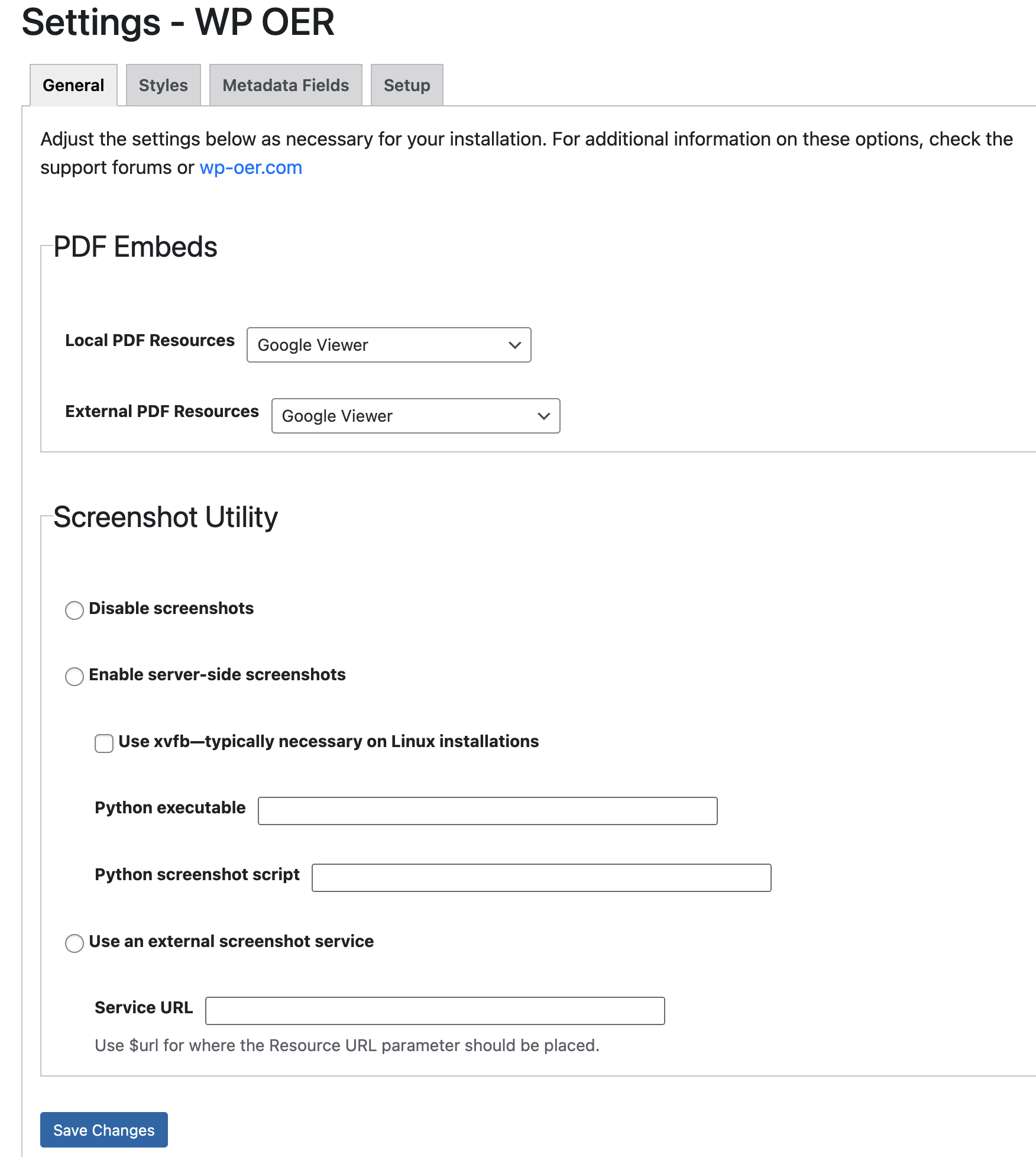
Allows the user to adjust the settings.
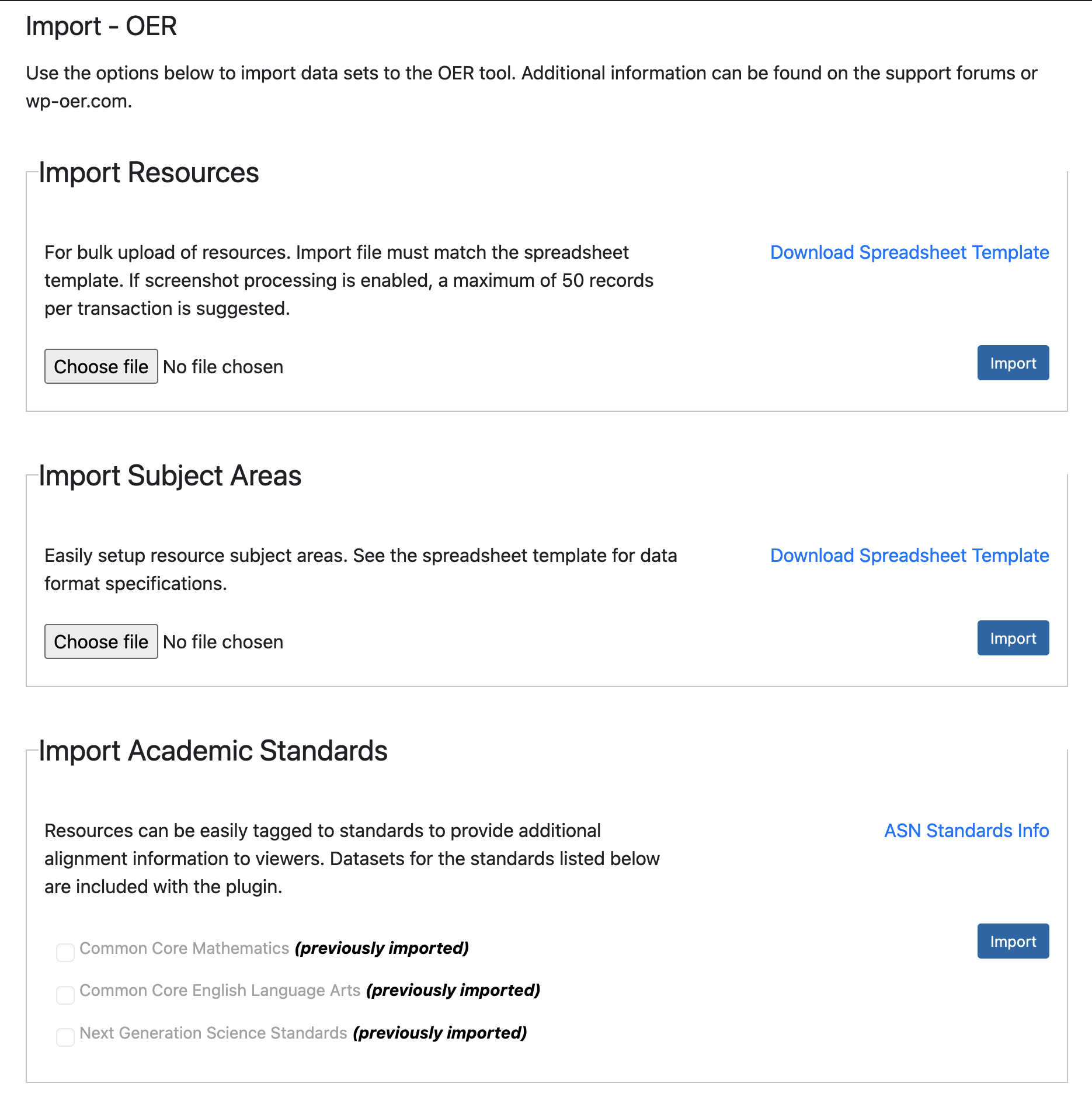
Allows the user to import data sets to the OER tool.
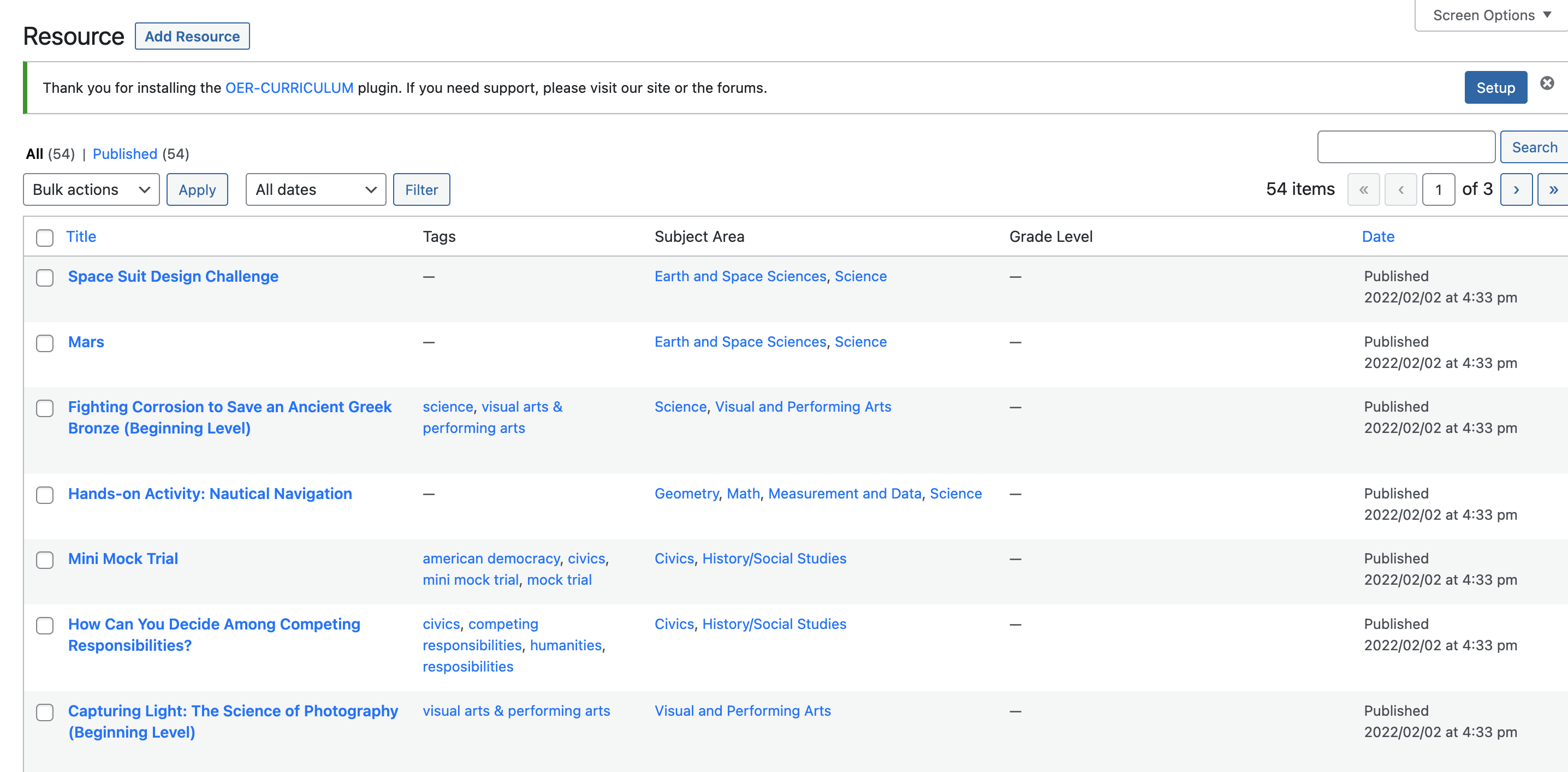 .
Displays the list of all of the resources created using WP-OER.
.
Displays the list of all of the resources created using WP-OER.